Windows 7 inbuilt Home Group features are used to share files and printers from another windows 7 computers in network modes (wireless or Ethernet). But sometimes if you like to make disable homegroup feature from network modes then how it is possible ?
Disable Homegroup Feature in Windows 7
First method:-
- Open computer explorer window by Windows Key + E shortcut in combination, right click on the homegroup button in left tab panel.
- Click change homegroup settings.
- Now open homegroup window and Click leave the homegroup from bottom side.
- New window (Leave the Homegroup) is showing. It ask to confirm you are like to disable homegroup at this time really.
- Click on Leave the homegroup tab.
Second method:-
Remove Homegroup from the Navigation pane.
- Right click on computer icon and select Manage option in drop down menu.
- In Computer management window and double click on services option.
- Then it is showing lists of services menu here.
- you have to find Home Group Listener menu from this lists.
- Right click on Homegroup listener and select its properties.
- Here you have to choose disabled option in start up tab.
- click on Stop button.
- Finally Click on apply and OK button one by one.
from windows 7 , Home group feature will be disabled forever.

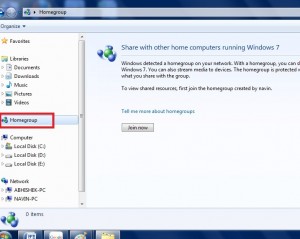
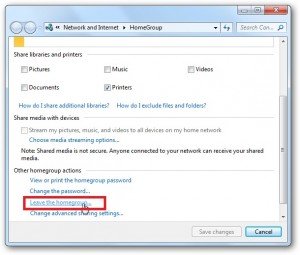


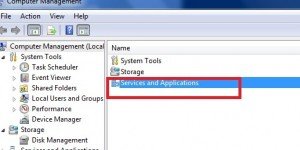
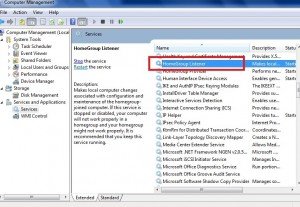

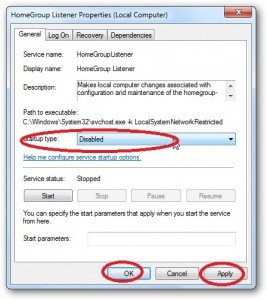
No comments:
Post a Comment